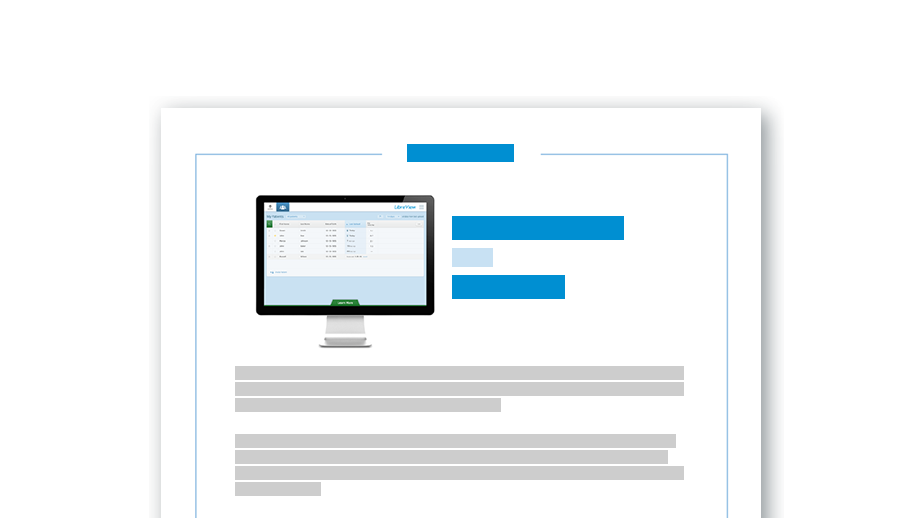Search
Find Quick Answers
What are the minimum system requirements for LibreView?
The LibreView website requires one of the following browsers:
- The latest version of Safari (Mac OS X Yosemite 10.10 or higher)
- The latest version of Google Chrome
- The latest version of Mozilla Firefox
- The latest version of Microsoft Edge
Installed on a computer running:
- Mac OS X Yosemite (10.10) or higher
- Windows 8.1 or Windows 10 Anniversary update (or higher)
Learn More: Minimum System Requirements
Why should I sign up for LibreView?
LibreView gives you clear, intuitive reports from numerous glucose devices and makes it easy to share them with your Care Team. Whether you upload your patients’ glucose device in your clinic, or they upload remotely, your patients’ glucose data are stored safely in the secure data servers and can be viewed at any time. LibreView is free and easy to set up.
Note: The patient version of the LibreView system currently works with Abbott Diabetes Care glucose devices only.
How do I set up a LibreView Professional Account?
Go to the LibreView website and click Sign Up. Check the box to confirm that you are signing up for the Professional Account and then click Continue. You will be asked to complete a short registration form, accept the Terms of Use and Privacy Notice, if applicable, complete 2-factor authentication. If you want to start uploading devices, LibreView will prompt you to install software that allows the LibreView platform to get data from your devices. Once you’ve installed the software, you will be able to start uploading devices and viewing reports.
Learn More:
Create A Professional Account
Complete 2-factor authentication
How do I connect my patients’ glucose devices?
Once you have successfully installed the LibreView Device Drivers, you can plug in any compatible device to start uploading glucose data. Login to your LibreView Account, click the Device icon in the top navigation. Connect one end of the cable to the glucose device and the other end of the cable to your computer and choose the option for saving the reports.
For a one-time report:
Click Create a 1-time Report to create a temporary report. This is accessible to you for 24 hours, contains no patient identifying information, and is not saved in LibreView permanently.
For a saved report:
Click Create Report Linked to Patient to save the report to a Patient Record, making it easy to view anytime.
Note: If this is your first time uploading a glucose device to this computer, you will be asked to install software that allows your glucose device to communicate with LibreView.
Learn More:
Upload Devices into LibreView
Install LibreView Device Drivers
Compatible Devices
 US: English
US: English